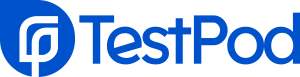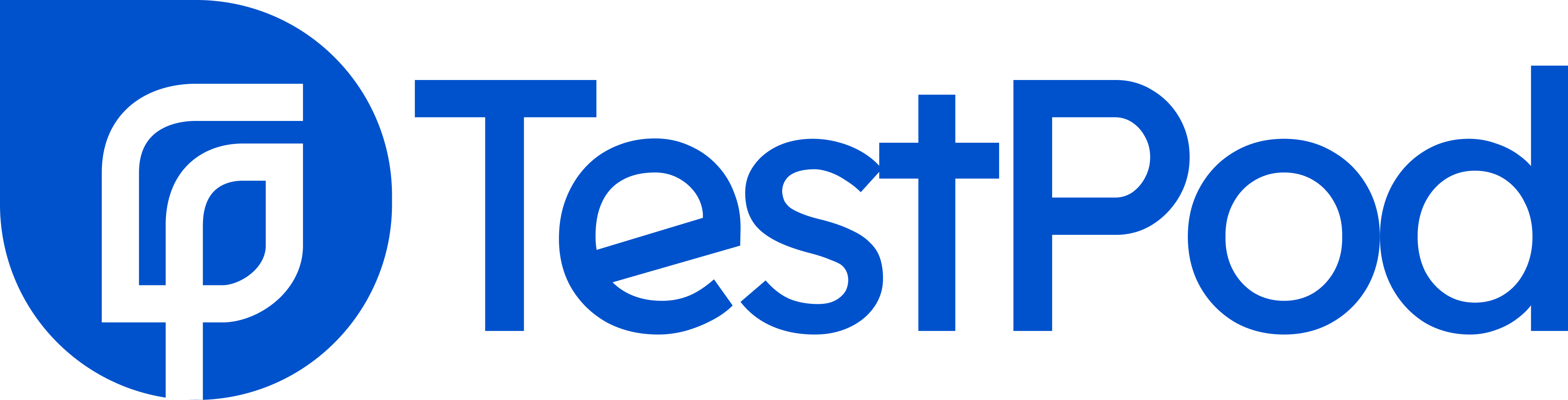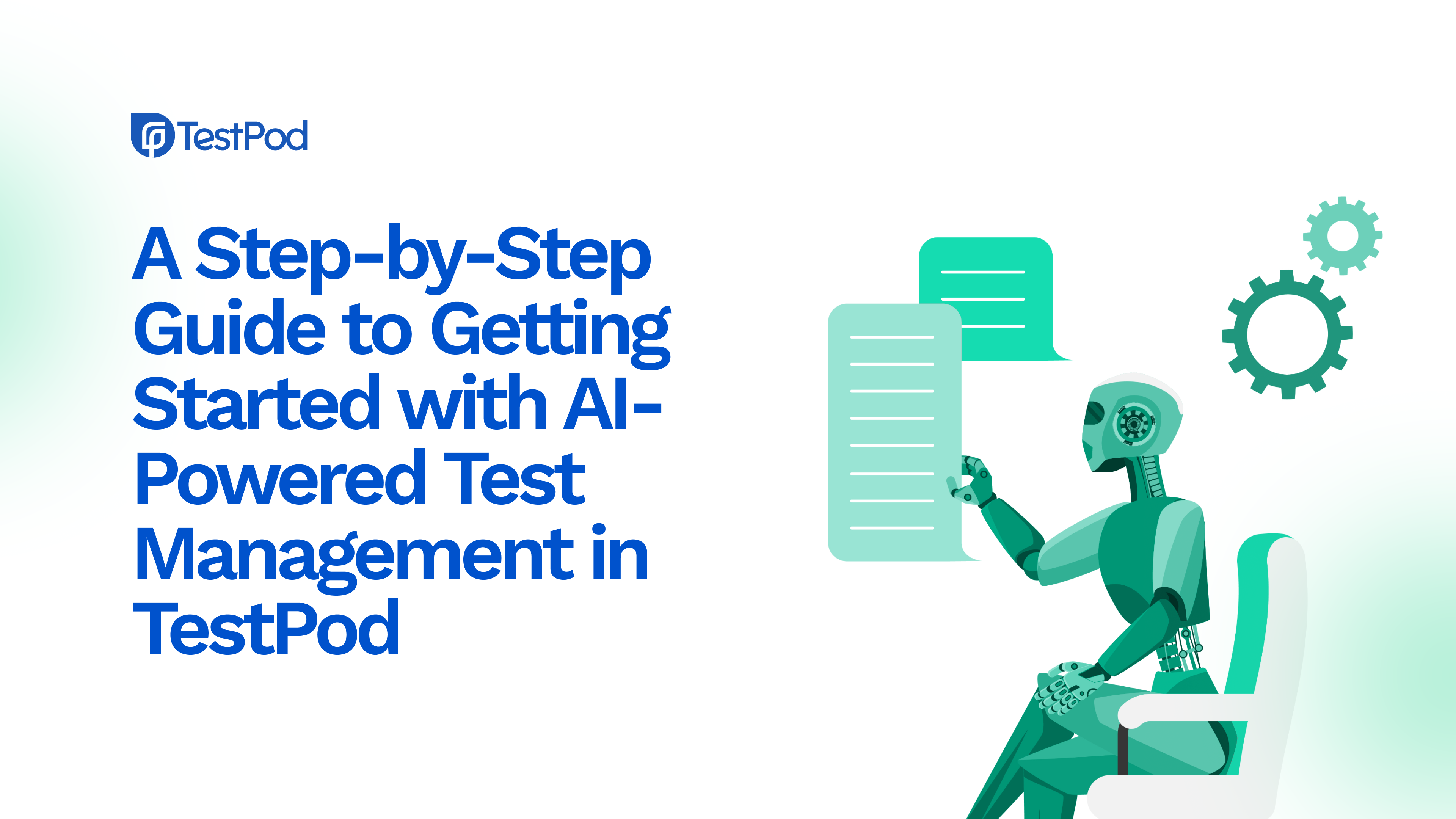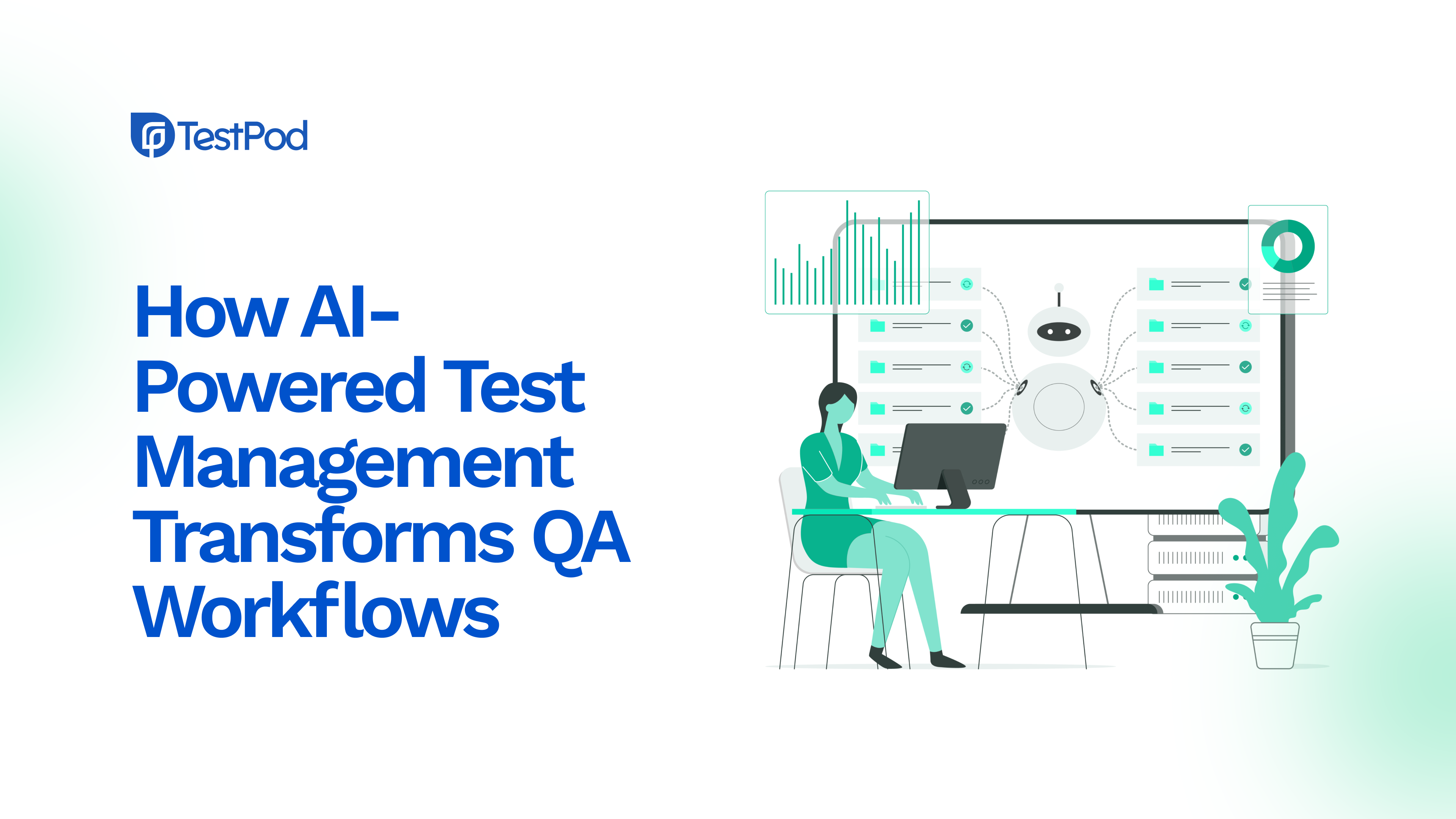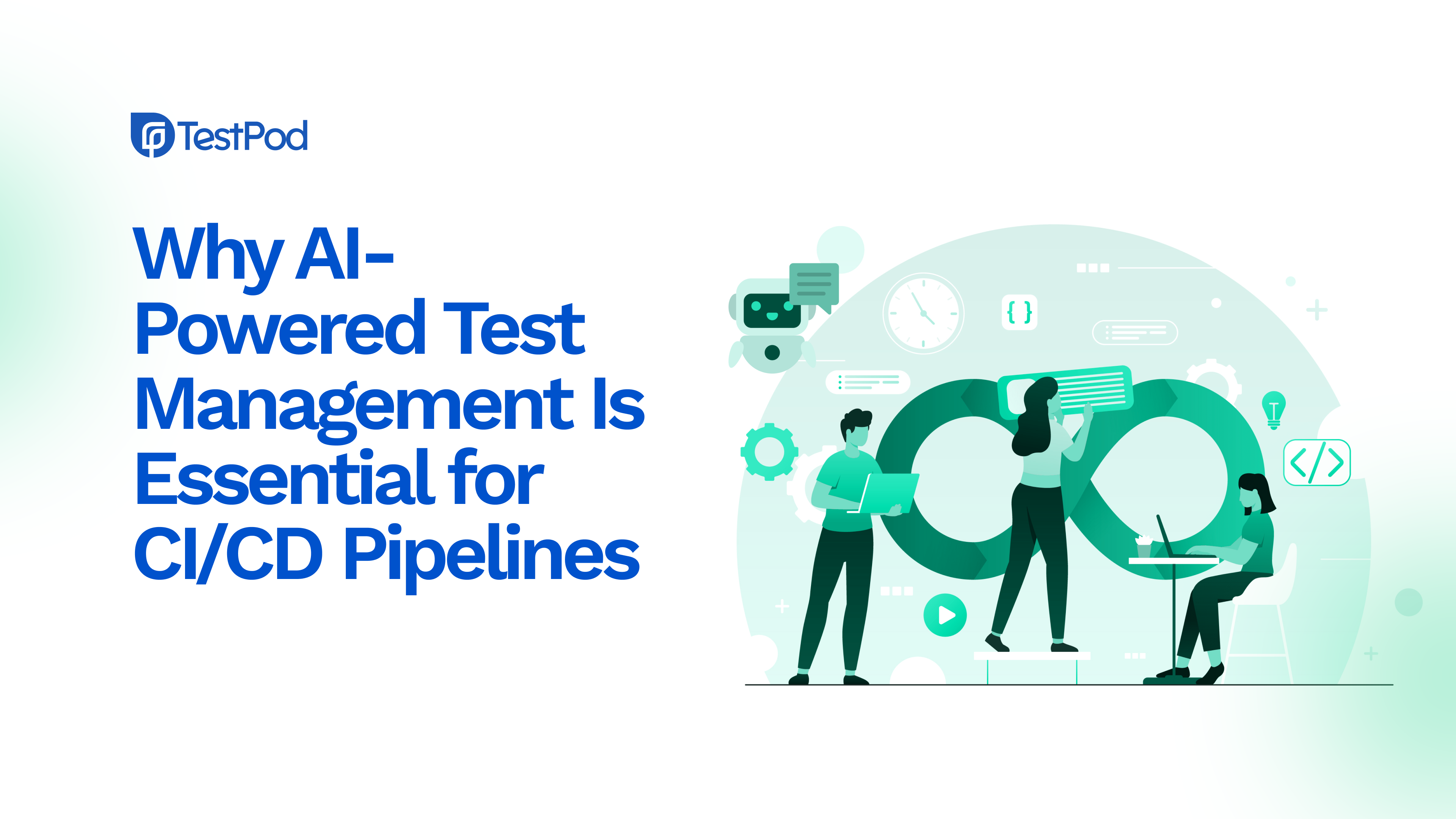Test Management shouldn’t feel like juggling spreadsheets. With TestPod, you can plan, organise, and track your entire testing process, from test creation to reporting, in one smart, AI-powered workspace.
If you’re new to TestPod, this guide walks you through the basics so you can get started in minutes.
And if you prefer to learn visually, check out our YouTube tutorial series here for a step-by-step walkthrough.
Step 1: Create Your Account and Project
Start by signing up on testpod.io.
Once you’re in:
- Create a new project to organise your tests by product or release.
- Invite your team members so everyone can collaborate.
- Assign roles, for example, testers, developers, or managers, to control permissions.
Tip: Start small with one project to explore the basics before scaling up.
Step 2: Add Your Test Cases
You can add test cases in three simple ways:
- Create manually: Click “New Test Case”, write the test steps, expected results, and add tags or priority.
- Use AI to generate: Just describe your feature or scenario in plain English, TestPod’s AI creates the test cases for you!
- Import existing ones: If you already have test cases in Excel or another tool, use TestPod’s import feature to bring them in quickly.
Step 3: Organise with Test Suites and Plans
As your test library grows, keep things organised by grouping tests into:
- Test Suites: To group related test cases (e.g., “Login” or “Checkout”).
- Test Plans: To plan specific runs, like “Regression Testing – Version 2.0.”
This helps your team run targeted tests and track progress easily.
Step 4: Run and Track Tests
Now that your test cases are ready, it’s time to execute them.
- Select your test plan and click “Run Now.”
- Assign tests to team members.
- As they execute, you’ll see real-time results showing passed, failed, and blocked tests.
Pro tip: Add descriptions or screenshots directly under each test case to make debugging easier.
Step 5: Log, Link, and Track Defects
Here’s where TestPod really shines.
When a test fails, you can create a defect right from the test run; no need to switch tools.
You can:
- Add screenshots, logs, and notes for context.
- Assign the defect to a developer or QA engineer.
- Link it directly to the failed test case or user story.
- Track its lifecycle until resolution.
And if your team uses Jira, GitHub, or GitLab, TestPod syncs defects automatically, keeping QA and development perfectly aligned.
Why it matters: Defects logged this way maintain context, reduce back-and-forth, and shorten debugging time, leading to faster fixes and fewer leaks to production.
Step 6: Analyse Reports and Insights
When the test cycle ends, TestPod generates visual reports and dashboards that show:
- Passed vs failed tests
- Active defects and their status
- Execution trends over time
- Team performance metrics
You can share or export these reports instantly, perfect for sprint retrospectives and stakeholder updates.
Step 7: Connect with Your Workflow
TestPod integrates with the tools your team already uses, such as:
- Jira for syncing bugs and user stories.
- GitHub/GitLab for linking tests with commits.
- Slack for quick updates and notifications.
That way, your testing process stays connected across every stage of development.
Want a Visual Walkthrough?
If you prefer hands-on learning, check out our TestPod YouTube Tutorial Playlist — you’ll see how to:
- Create and organise test cases
- Run and manage test plans
- Generate reports and dashboards
- Use AI to make smarter testing decisions
Final Thoughts
Getting started with TestPod is easy, but the value it brings grows with every test you run.
With AI assistance, simple collaboration, and one central place for all your testing, TestPod makes it easier than ever to manage quality across your web, mobile, and API projects.
Start managing your tests smarter today at testpod.io. You can also book a demo and have a representative give you a walkthrough on the product.
 Wednesday at 2 PM (UTC +1)
Wednesday at 2 PM (UTC +1)